You can browse listed datasets without logging in. This gives you opportunity to view what data
has been collected for each experimental set. When you log in you can extract the data.
Tabs:
Login/Logout
This is where you log into the database - you can login at anytime during your session. Log in
first if you want to see which datasets you have access to.
All Datasets
This table lists all of the datasets available on-line for browsing. You can explore the fields
recorded and the range of data, but not extract from those you are not registered for.
My Datasets
This table lists the datasets to which you have access after you have logged in. These are the
only datasets you can extract data from.
DATASET TAB
As you tick the datasets in the above two lists, new tabs will be added to the left hand menu:
click on these tabs to select the fields you want to extract,
filter the values and retrieve data.
Note:
Registration form.
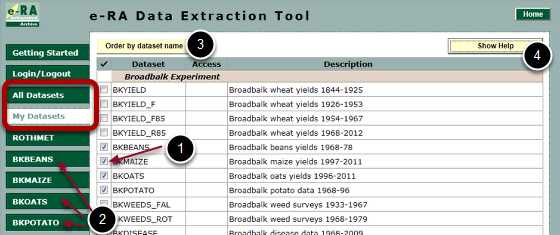
This view appears when you click either on the "All Datasets" or "My
Datasets" tab - the relevant list is displayed.
1: Tick the boxes for the datasets you want to browse or search.
2: For each checked dataset a new tab is added: click on the tab to select, filter and retrieve
data. Retrieval is only for your registered dataset.
3: You can order datasets by name, or group by experiment
4: Show some contextual help.
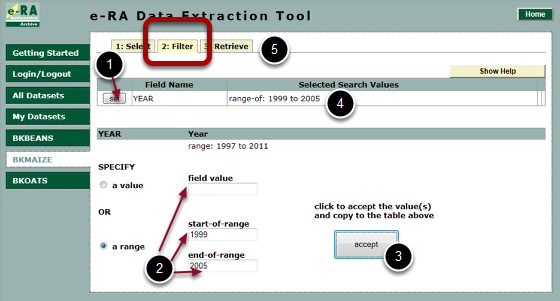
This view appears when you click on the Filter Tab.
1: Click the Set button of a field.
2: Select a range or a value within the limits of the data available .
3: Accept your values which will be listed in the table (4) .
5: When all done, go to the last tab: Retrieve.
Note: this step is optional: by default, the DET retrieves all data available for the fields
selected.
Make sure you select a range for large datasets.
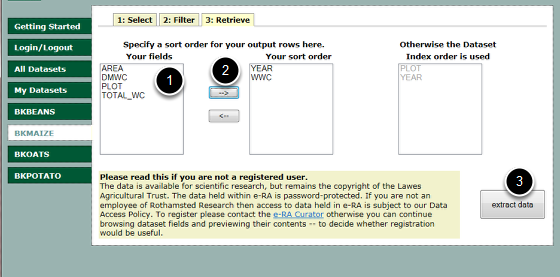
This view appears when you select the Retrieve tab. You can choose in which
order your selected fields are sorted in the extrated table:
1: Click on a field name on the left list and then on the --> button (2) to put them in your
chosen sort order.
3: When finished: click on Extract Data.
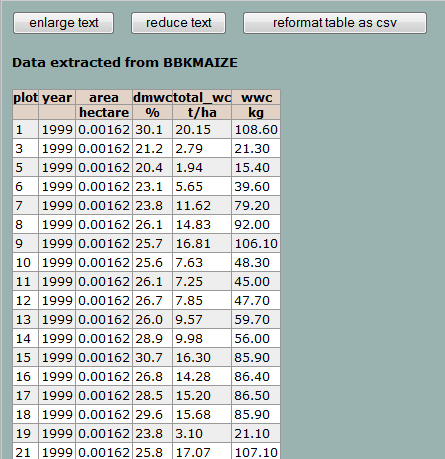
The extracted data comes out in a separate page:
Select the table, Copy and Paste into Excel for your own analysis program for further
investigations.



